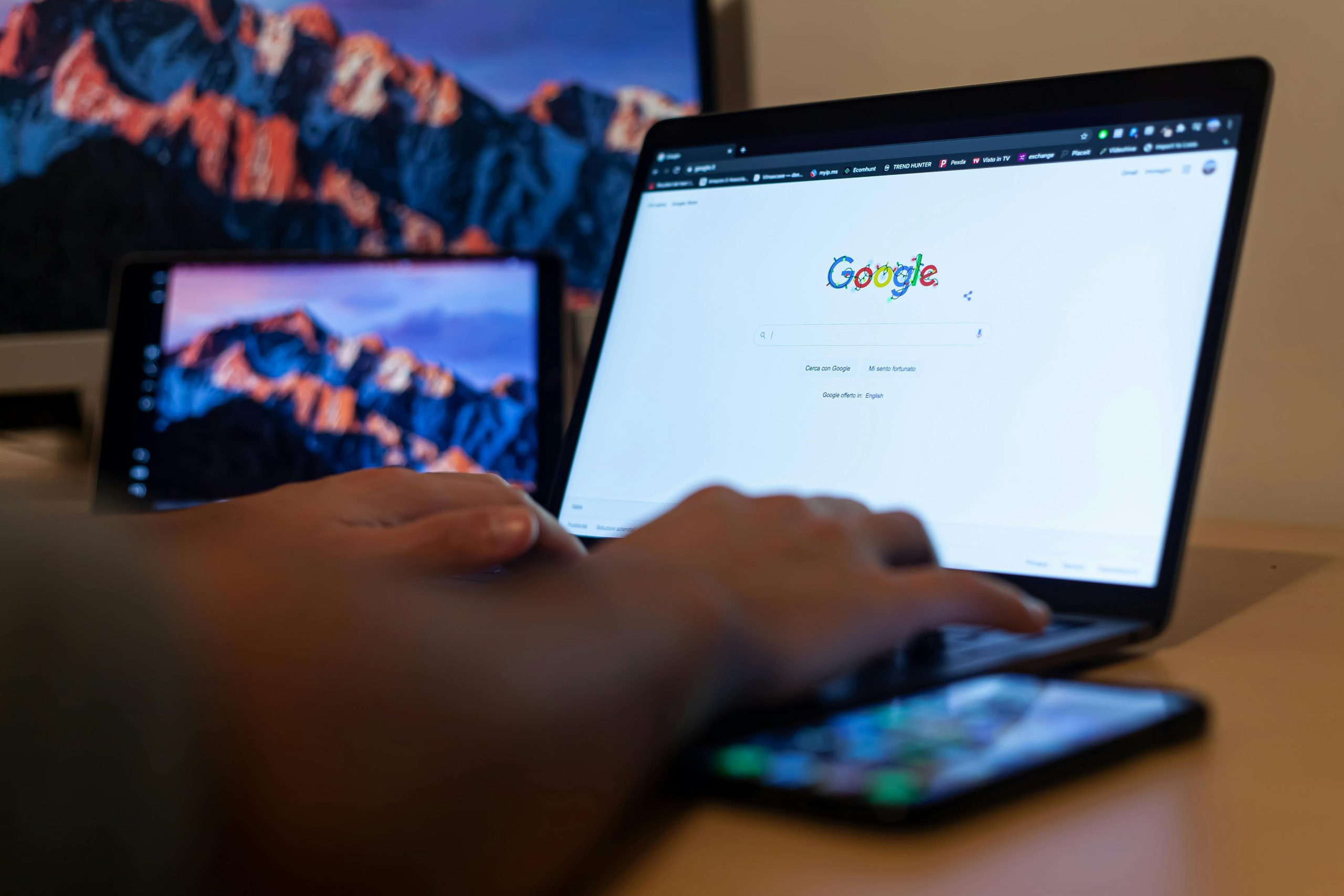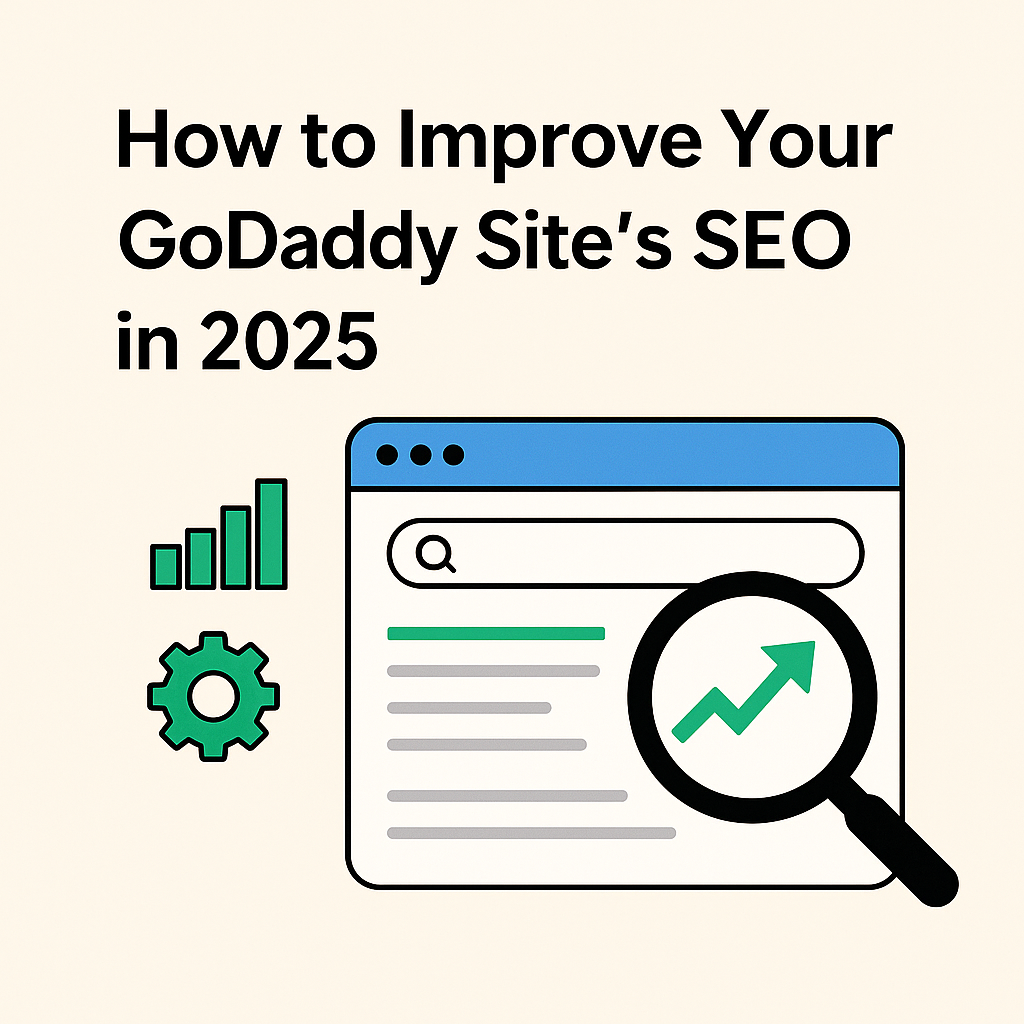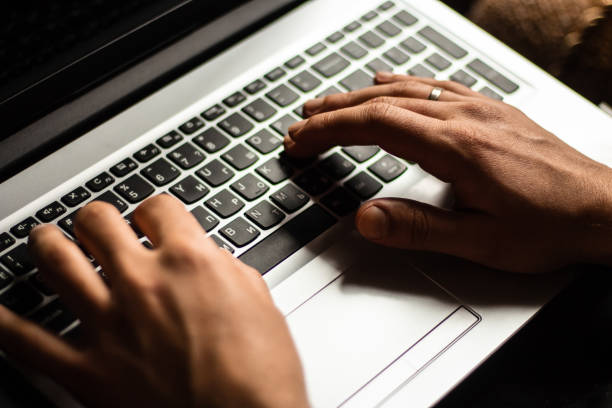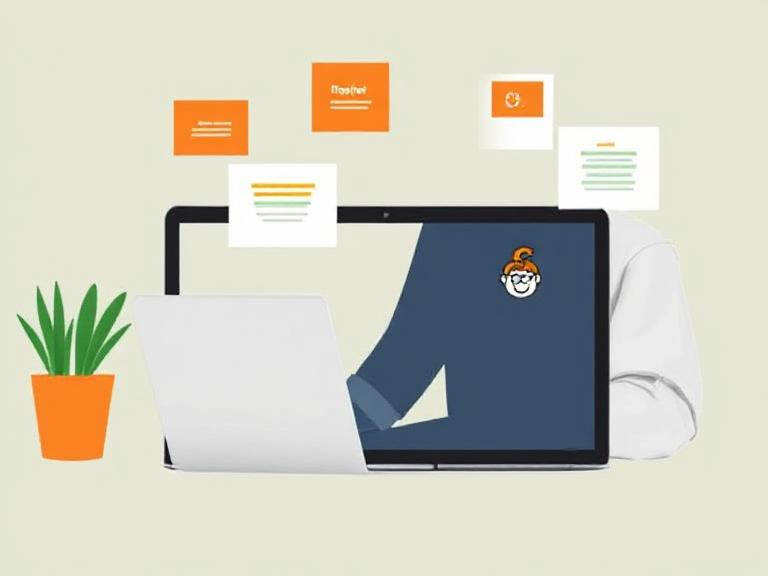
Step-by-Step Guide to Building a Website with Godaddy
Creating a website may seem like a complex task, but with the right tools, it becomes a simple and enjoyable process. If you’re looking for an easy way to build your website, Godaddy offers an excellent solution with its website builder. Whether you’re creating a personal blog, an online store, or a business site, Godaddy makes it hassle-free. In this guide, we will walk you through the steps to create a Godaddy website effortlessly.
Easily Build Your Website with Godaddy in Simple Steps
Step 1: Sign Up for a Godaddy Account
Before you start building your website, you need to sign up for a Godaddy account. Visit the Godaddy website and create an account using your email address. Once registered, log in to access the website builder.
Step 2: Choose a Website Plan
Godaddy offers different website plans to suit various needs. You can select from basic, premium, or eCommerce plans, depending on your requirements. If you’re looking to sell products online, the eCommerce plan is the best option.
Step 3: Pick a Domain Name
A domain name is your website’s address on the internet. Godaddy allows you to search for available domain names and register the one that best represents your brand or business. If you already own a domain, you can connect it to your website builder account.
Step 4: Select a Template
Godaddy’s website builder provides various templates for different industries and purposes. You can choose a template that matches your business type or personal preference. These templates are customizable, so you can modify colors, fonts, and layouts to fit your brand.
Step 5: Customize Your Website
Once you have selected a template, you can start adding content to your website. This includes:
- Adding Pages: Create essential pages such as Home, About Us, Services, Contact, and Blog.
- Uploading Images & Videos: Enhance your website with high-quality images and videos.
- Adding Text: Write engaging content that informs visitors about your business or services.
- Integrating Social Media: Connect your social media accounts for better engagement.
Step 6: Optimize for Mobile
Many users access websites from their mobile devices. Godaddy’s website builder automatically optimizes your site for mobile, but you should still preview it to ensure everything looks perfect on smaller screens.
Step 7: Set Up SEO Settings
To increase your website’s visibility on search engines like Google, optimize your site for SEO. Godaddy provides built-in SEO tools to help you add meta titles, descriptions, and keywords. This will improve your chances of appearing in search results.
Step 8: Preview and Publish Your Website
After completing the customization, preview your website to check for errors. Once satisfied, click the ‘Publish’ button to make your website live. Your site is now accessible to visitors worldwide.
Ending Note
Creating a website with Godaddy is simple, even if you have no prior experience. With its user-friendly interface and powerful features, you can build a professional website in no time. Whether you need a business site, blog, or online store, Godaddy Builder provides all the necessary tools to help you succeed online. Start building your website today with Godaddy Builder and bring your online presence to life!