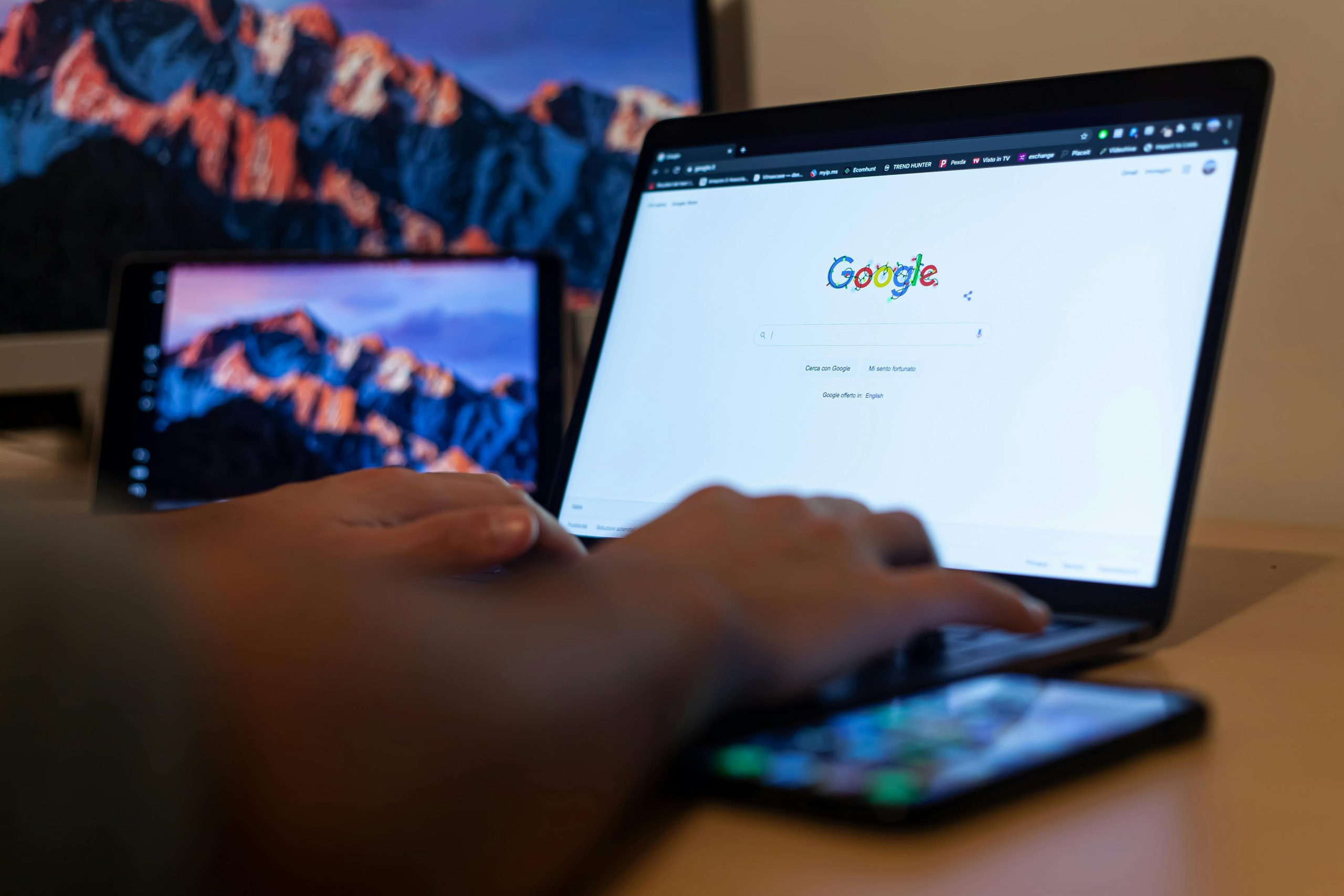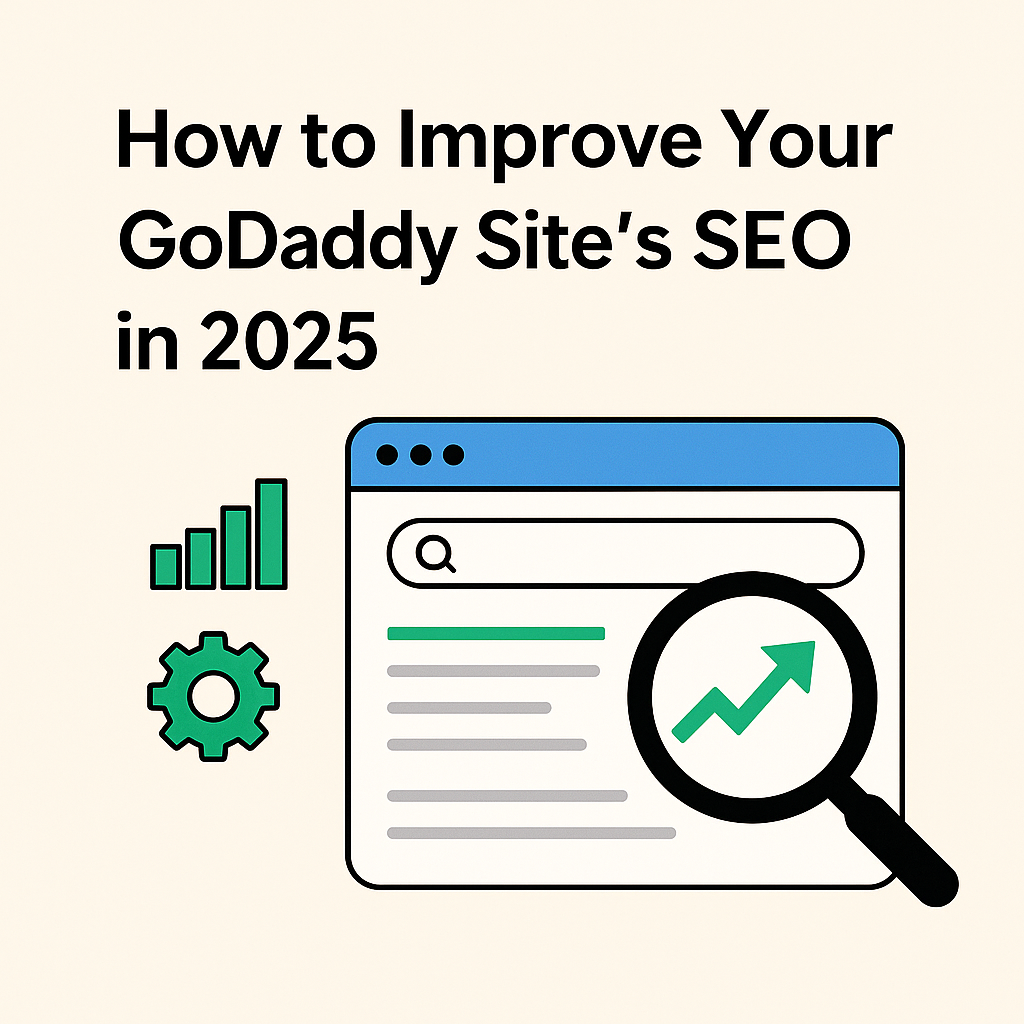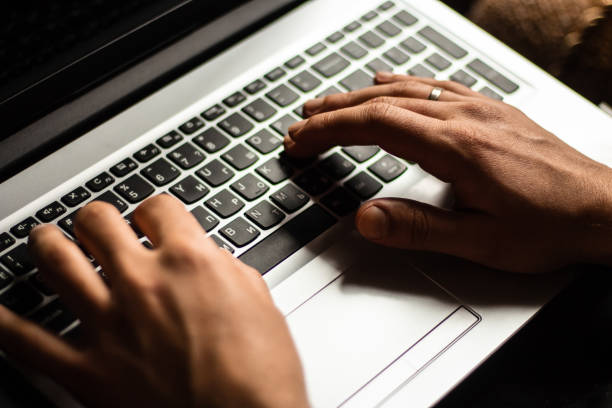How to Customize Fonts, Colors, and Layouts on GoDaddy Website Builder
Creating a website that truly represents your brand or personal style doesn’t have to be difficult or time-consuming. Thanks to tools like GoDaddy Website Builder, anyone can build a beautiful and professional-looking site without needing to know any code. One of the key features that makes your website stand out is customization, especially when it comes to fonts, colors, and layout.
In this guide, we’ll show you how to easily customize your GoDaddy website so it matches your vision. Whether you’re creating a blog, online store, or business website, GoDaddy Website Builder gives you the tools to do it your way.
Easy Steps to Personalize Your Website Design Using GoDaddy Builder
When you sign up for GoDaddy Website Builder, you get access to an easy-to-use editor that allows full customization of your website’s appearance. Here’s how you can make your site look exactly the way you want.
Step 1: Start with a Template
GoDaddy Website Builder offers a variety of professionally designed templates to choose from. When you first create your website, you’ll be asked to pick one. Don’t worry too much about making the perfect choice right away—every part of the template can be changed later.
Templates come with preset layouts, fonts, and color schemes. They’re a great starting point and help you save time.
Step 2: Customize Fonts
Fonts can change the whole feel of your website. A formal font makes your site feel professional, while a fun, playful font adds personality.
To change fonts on GoDaddy Website Builder:
- Log in to your GoDaddy account.
- Go to your website dashboard and click Edit Website.
- In the right-hand menu, click on Theme.
- Under the Fonts section, you’ll see different font pairings. These are carefully selected to match well together.
- Click through the options to preview how each font combination looks on your site.
- Choose the one that fits your brand the best.
You can’t mix and match fonts for each section individually (to keep your site looking clean and professional), but the available font pairs give you stylish combinations that are easy to read and visually appealing.
Step 3: Choose Your Color Palette
Colors are another big part of your website’s look. The right color palette can make your site more inviting and easier to read. It can also help show off your brand’s personality—whether it’s bold and modern or calm and classic.
To change your site’s color scheme:
- Click on Theme from the menu while editing your site.
- Under the Colors section, you’ll find a range of color themes.
- Each theme includes a main color and complementary shades for things like buttons, backgrounds, and text.
- Try out different combinations by clicking on them and watching the live preview.
If you have brand colors you want to use, you can also input your own custom color code (like #FF5733). This is perfect if you want your website to match your logo or printed materials.
Step 4: Adjust the Layout
Layouts control how content appears on each page. With GoDaddy Website Builder, you don’t need to manually drag every element—just choose a layout that suits your needs, and customize from there.
Here’s how:
- Select the section you want to edit (like a text block, image, or contact form).
- Click Layout in the menu that appears.
- Choose from the preset layout styles. For example, you might want an image on the left and text on the right, or a centered layout with everything stacked vertically.
- You can also move entire sections up or down the page to control the order of your content.
Each section has different layout options, so feel free to experiment until it looks just right.
Step 5: Preview and Publish
Once you’ve made changes to your fonts, colors, and layout, it’s time to preview your site. Click the Preview button at the top of the editor to see how your website will look on desktop and mobile devices.
When you’re happy with everything, hit Publish to make your changes live.
Remember, you can always come back and make more changes later—your site can grow and evolve as your business or brand does.
Bonus Tips for a Professional Look
Stick to 2-3 colors: Too many colors can make your site feel cluttered. Choose a main color, a secondary color, and a neutral background.
- Use white space: Don’t feel like you need to fill every inch of the page. White space helps important content stand out.
- Keep fonts readable: Choose fonts that are easy to read on both desktop and mobile devices. Fancy fonts might look nice, but they can be hard to read in longer paragraphs.
- Match your brand: Use your logo, brand colors, and tone of voice throughout your site to create a consistent look and feel.
Ending Note
Building a beautiful and customized website doesn’t have to be complicated. With GoDaddy Website Builder, you get all the tools you need to make a site that reflects your unique brand and personality—no tech skills required. From choosing the perfect font to picking the right colors and layout, everything is designed to be simple and user-friendly.
Whether you’re starting from scratch or giving your current website a makeover, Godaddy Builder makes the process smooth and stress-free. Try it out and see how easy it is to build a website you’ll be proud of.